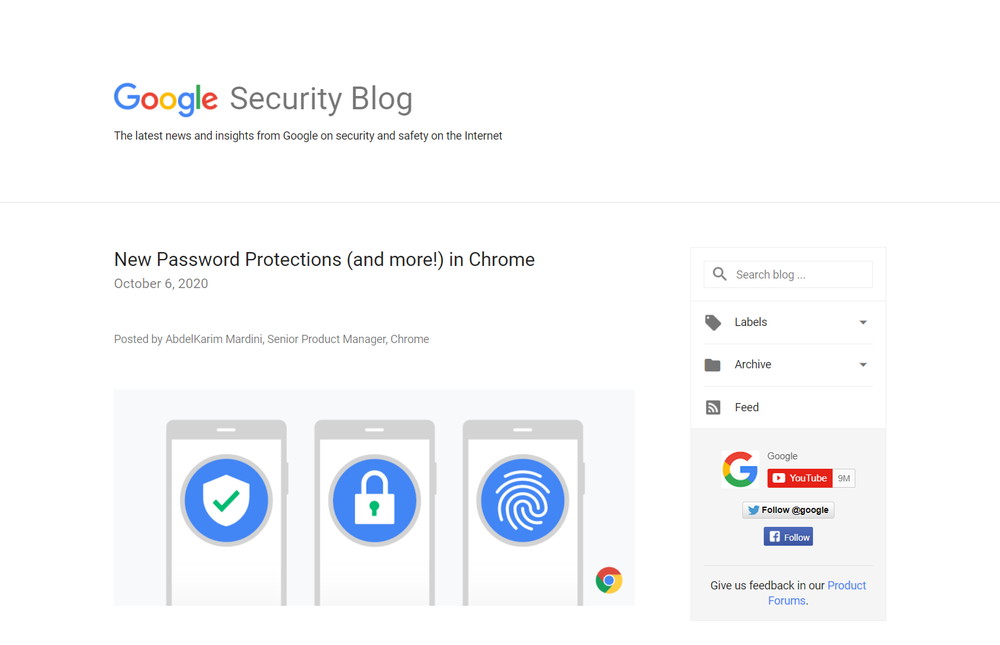【PR】当Webサイトのコンテンツにはプロモーション(広告)が含まれています
スポンサードサーチ
Googleが2020年10月6日に、最新バージョンとなるChrome 86をリリースしました。
AndroidデバイスとiOSデバイスの両方において、Chromeに保存したパスワードセキュリティを改善しています。
目次
パスワード侵害を通知
PCでは以前からChromeでインターネットのサービスにログインした際に、「パスワードの確認 サイトまたはアプリでのデータ侵害により、パスワード情報が漏洩しました。保存したパスワードをすぐに確認することをおすすめします。」というポップアップが表示されることがあります。
2019年12月にリリースされたChrome 79では、パスワードの漏洩チェック機能がChromeに追加されましたが、このメッセージはそのパスワード漏洩チェック機能が出しているものです。
これは、実際にユーザーのIDとパスワードが漏洩した事を示しているのではなく、Googleが保持する「過去に漏洩した可能性のあるIDとパスワード」がChromeで使用されたことを検知したものです。
To check whether you have any compromised passwords, Chrome sends a copy of your usernames and passwords to Google using a special form of encryption. This lets Google check them against lists of credentials known to be compromised, but Google cannot derive your username or password from this encrypted copy.
Google Security Blog:New Password Protections (and more!) in Chrome
この検知の仕組みは、侵害されたパスワードがあるかどうかを確認するために、Chromeは特別な形式の暗号化によりユーザー名とパスワードのコピーをGoogleに送信し、侵害されていることがわかっているリストに対してチェックしており、漏洩が判明した際にはユーザーに通知されますが、パスワードの変更を行うのには時間がかかる場合があります。
We notify you when you have compromised passwords on websites, but it can be time-consuming to go find the relevant form to change your password. To help, we’re adding support for “.well-known/change-password” URLs that let Chrome take users directly to the right “change password” form after they’ve been alerted that their password has been compromised.
Google Security Blog:New Password Protections (and more!) in Chrome
これを解消するため、Chrome 86では.”well-known/change-password” URLs のサポートを追加し、パスワードが漏洩したことを警告した後に、「パスワード変更」フォームに直接移動できるようになっています。
さらに、iOSとAndroidではSafetyCheckを起動し、漏洩したパスワードのチェック、セーフブラウジングが有効になっているか、実行しているChromeのバージョンが最新のセキュリティ保護で更新されているかどうかを確認します。
Android向けの拡張セーフブラウジング
Earlier this year, we launched Enhanced Safe Browsing for desktop, which gives Chrome users the option of more advanced security protections.
Google Security Blog:New Password Protections (and more!) in Chrome
今年の初めに、デスクトップ向けの拡張セーフブラウジングを開始しましたが、Android版でも開始します。
When you turn on Enhanced Safe Browsing, Chrome can proactively protect you against phishing, malware, and other dangerous sites by sharing real-time data with Google’s Safe Browsing service.
Google Security Blog:New Password Protections (and more!) in Chrome
拡張セーフブラウジングをオンにすると、ChromeはGoogleのセーフブラウジングサービスとリアルタイムデータを共有することで、フィッシング詐欺やマルウェアの感染、その他の危険なサイトから保護します。
When you turn on Enhanced Safe Browsindownloads in real time, our predictive phishing protections see a roughly 20% drop in users typing their passwords into phishing sites.
Google Security Blog:New Password Protections (and more!) in Chrome
拡張セーフブラウジングダウンロードのリアルタイムチェックを有効にしているユーザーの中で、フィッシング詐欺予測保護により、フィッシングサイトにパスワードを入力するユーザーが約20%減少しています。
iOSでのパスワード入力の改善
We recently launched Touch-to-fill for passwords on Android to prevent phishing attacks. To improve security on iOS too, we’re introducing a biometric authentication step before autofilling passwords. On iOS, you’ll now be able to authenticate using Face ID, Touch ID, or your phone passcode.
Google Security Blog:New Password Protections (and more!) in Chrome
最近、フィッシング詐欺を防ぐために、Androidではタッチでパスワードを入力する機能を開始しました。iOSのセキュリティについても向上させるために、パスワードを自動入力する前に生体認証の手順を導入しています。iOSでは、Face ID、Touch ID、または電話のパスコードを使用して認証できるようになります。
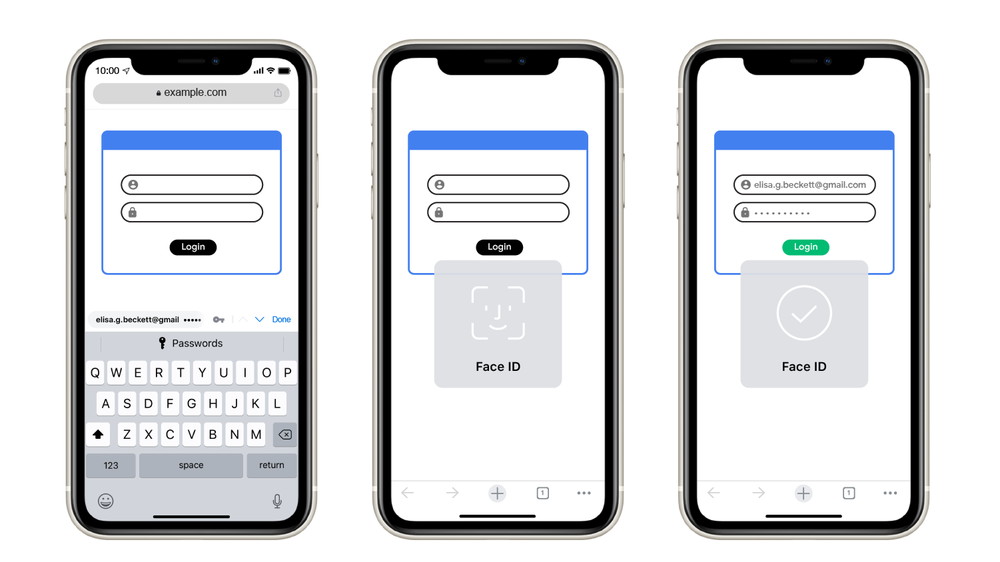
Additionally, Chrome Password Manager allows you to autofill saved passwords into iOS apps or browsers if you enable Chrome autofill in Settings.
Google Security Blog:New Password Protections (and more!) in Chrome
加えて、Chrome Password Managerでは、「設定」でChromeの自動入力を有効にすると、保存したパスワードをiOSアプリやブラウザに自動入力ができます。
混合フォーム警告とダウンロードのブロック
Earlier this year, Chrome began securing and blocking what’s known as “mixed content”, when secure pages incorporate insecure content. But there are still other ways that HTTPS pages can create security risks for users, such as offering downloads over non-secure links, or using forms that don’t submit data securely.
Google Security Blog:New Password Protections (and more!) in Chrome
今年の初め、Chromeは、安全なページに安全でないコンテンツが組み込まれている場合、「混合コンテンツ」と呼ばれるものの保護とブロックを開始しました。ただし、安全でないリンクを介したダウンロードや、データを安全に送信しないフォームの使用など、HTTPSページがユーザーにセキュリティリスクをもたらす可能性のある方法は他にもあります。
To better protect users from these threats, Chrome 86 is introducing mixed form warnings on desktop and Android to alert and warn users before submitting a non-secure form that’s embedded in an HTTPS page.
Google Security Blog:New Password Protections (and more!) in Chrome
これらの脅威からユーザーをより適切に保護するために、Chrome 86はデスクトップとAndroidに混合フォーム警告を導入し、HTTPSページに埋め込まれた安全でないフォームで送信をする前にユーザーに対して注意を促すか警告をします。
Additionally, Chrome 86 will block or warn on some insecure downloads initiated by secure pages. Currently, this change affects commonly abused file types, but eventually secure pages will only be able to initiate secure downloads of any type.
Google Security Blog:New Password Protections (and more!) in Chrome
さらにChrome 86は、安全なページで開始された安全でないダウンロードをブロックまたは警告します。現在この変更は、一般的に悪用されるファイルタイプが関係しますが、最終的には安全なページは、安全なダウンロードのみを開始できるようになります。
ECサイト&マーケットプレイスサイトを低コスト・短納期で構築するなら
多言語・多通貨対応ECサイト&マーケットプレイスサイト構築パッケージ CS-Cart は、B2C、B2B、B2B2C、B2B2Bのどのビジネスモデルにも対応したECサイト&マーケットプレイスサイトを低コスト・短納期で構築が可能です。
ECサイトやマーケットプレイスサイトの構築を検討している場合には、是非ご検討ください。
経営課題の解決でお困りではありませんか?
DXを始めとするITを使った経営課題の解決が上手くいっていない企業は数多くあります。
それは、単なるソリューションの導入や、社内人材への丸投げとなっており、課題解決がゴールになっていないからです。
そのためには、経営とITを理解した人材が、経営者層と共に取り組み、経営者の頭の中を可視化することが必須要件です。
現在、1時間の無料オンライン・コンサルティングを実施しております。
是非この機会にご相談ください。
経営課題を解決するWebサイト構築の最適解は?
経営課題を解決するWebサイトとは、何をおいてもWebサイトに集客する事が必須要件です。
そうなると、最強のWebサイトとは「検索エンジンへの登録と分析、GA4での現状分析ができ、集客のための実施施策に落とし込みができ、コンバージョンに繋げられ、改善の分析ができるWebサイト」一択です。
まずは、現状のWebサイトが経営課題を解決することができるのかをまずご相談ください。
ECサイトの最適解はクライアント毎に異なります
経営課題を解決する最適なECサイト、越境ECサイト、BtoB ECサイト、マーケットプレイスを構築するためのシステムは、クライアント毎に異なります。
まずは、御社にとって経営課題を解決するには、どういったシステムが必要であり、ASP、SaaS、パッケージ、フルスクラッチのどれが最適なのかの検証が必要です。
スポンサードサーチ